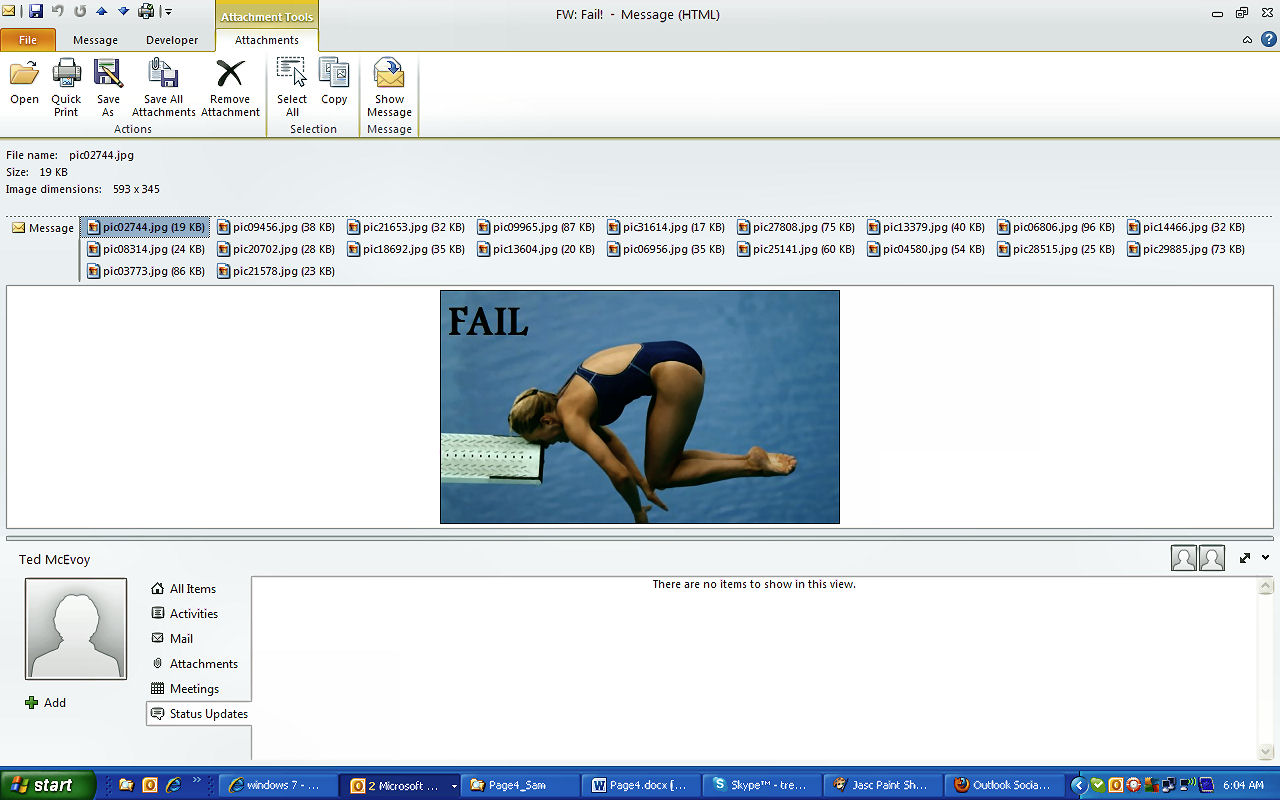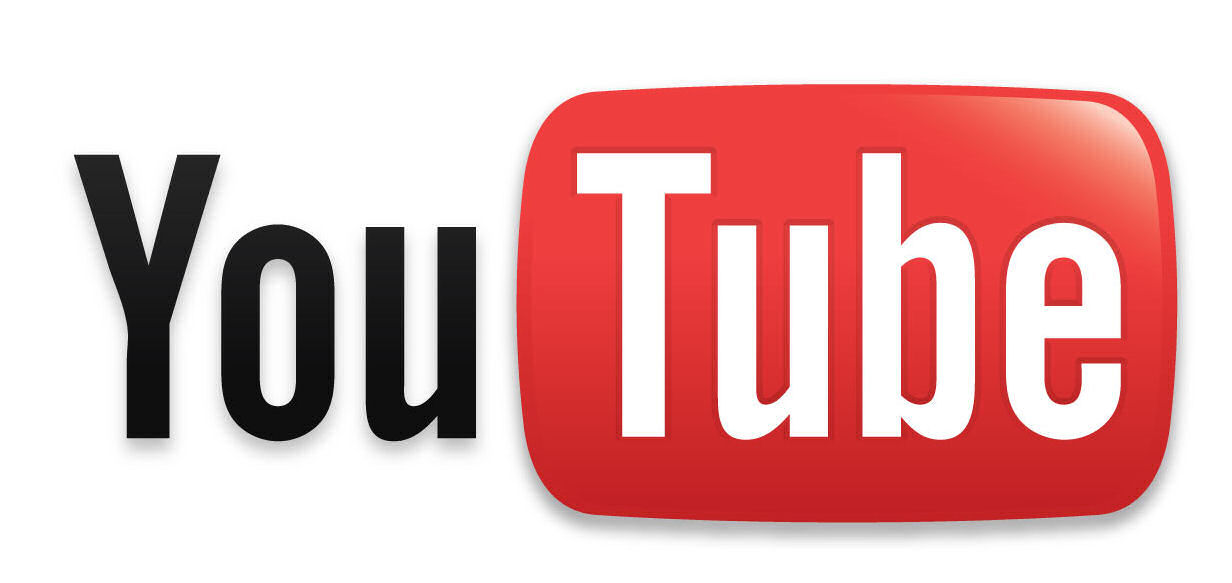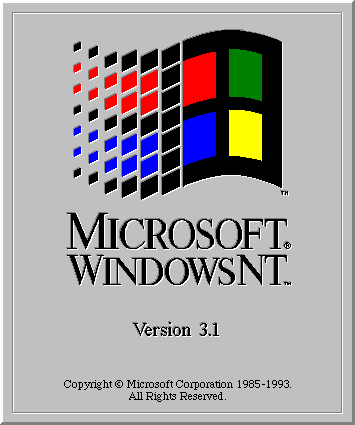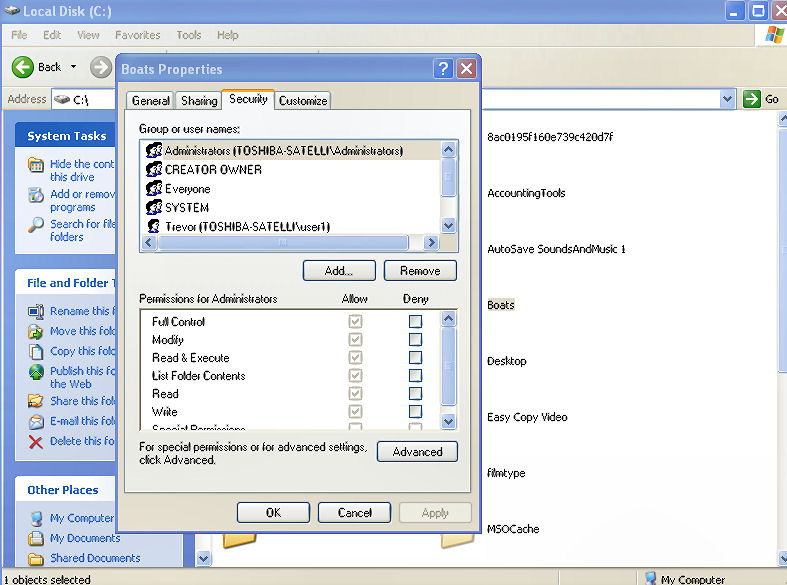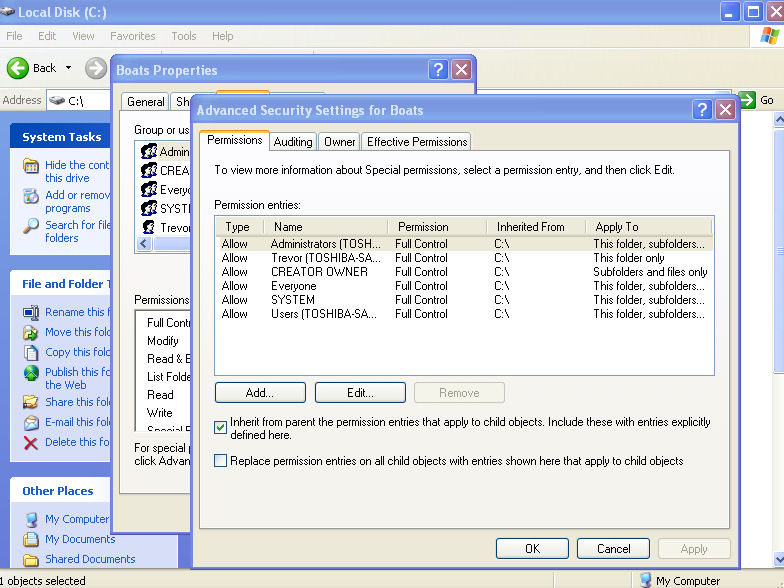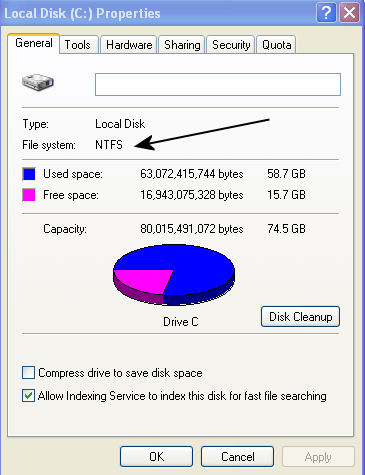|
Radschool Association Magazine - Vol 33 Page 4 |
|
Privacy Policy | Editorial Policy | Join the Association | List of Members | Contact us | Index | Links | Print this page |
|
Computers and stuff
Sam Houliston.. |
|
Windows support.
Since its
release in October 2009, Windows 7 has been enthusiastically received by
PC users. In its first year, Microsoft sold 175 million copies of the
program and they predict that that number will rise to 350 million by
the end of this year. That’s about 30 million copies per month worldwide
and reviews have been overwhelmingly positive.
As Windows 7 keeps selling, XP usage is gradually dropping. Those that had bought Vista were clearly eager to upgrade as Vista users have dropped off remarkably. It seems that finally Windows 7 will dislodge XP’s stranglehold on corporate computing. This won’t happen overnight, but certainly by XP’s end of life date, which has been extended to April, 2014, it will.
So, what happens in April 2014?
After April, 2014, Microsoft will no longer distribute security patches for Windows XP, that means if you continue to use it, you will be using an unsupported operating system, you’re completely on your own. For the average ‘home’ user, it probably won’t matter all that much, but if you’re in business it will.
Outlook.
Microsoft’s Office 2010 email managing software, ‘Outlook’, contains a very useful “Social Connector Feature”. If you’re a fan of Facebook, Twitter, Blogs or Windows Live Messenger etc, then you’ll find this feature very handy.
Microsoft has realized that buckets of people use these Social Network programs, so they added the “People Pane” to Outlook 2010. When you start Outlook 2010, look at the bottom of the reading/preview pane and you’ll see a new bar. Double click the bar and it will open up and look like the pic below.
Once Windows Search has indexed your Outlook content, the tabs on the left will fill up with useful information related to that contact (most commonly the person who sent you that email). You will see, reading down the tabs:
|
|
|
|
|
|
Having realized that heaps of people now use these social connector programs, Mr Windows has done something completely out of character and released a free patch which will install the facility you get automatically with Outlook 2010 into your Outlook 2003 and/or Outlook 2007.
If you use one of the earlier versions of Outlook, and you’re into Facebook and the rest, then you can download the patch HERE.
Windows XP and/or Vista users will also need to download Windows Search v4, (it comes with Windows 7), and you get that from the same site as the patch above.
Once you’ve done all that, click HERE to download any updates, then once all the downloads are installed, do a reboot and allow Windows Search time to index Outlook items. If you’re not into the Social Network thing, you’ll find the ‘All items’ and ‘Messages’ tabs are handy to quickly find past messages from a particular person – there was no easy way to do that until now.
I think once you’ve used it a few times you will find it very handy – have a fiddle…….
Restart.
If you’re still using Windows XP, every now and then, for many different reasons, you will need to ‘re-boot’ your machine. To do that, you click on START, then fumble your way through the menus to finally click on RESTART. It’s not a huge chore, but there is an easier way.
This will place a blank Icon on your desktop. To change this to something you will remember, do the following.
Now you have an icon on your desktop that will Re-boot your machine without having to go through the normal routine.
|
|
Video Clips stopping.
Unless you’re supplied by a rocket-fast broadband
ISP, sometimes when watching a video clip from YouTube or somewhere,
you’ll find the clip will occasionally stop. This is very annoying, to
say the least, so, what causes it and what can you do about it??
If you’re on cable you wouldn’t expect it to happen as your ISP promised you a very fast service with lots of downloads – but, what they don’t say is if a lot of people who live near you use the same cable, at the same time, it will slow down, that’s just the way it works. Even without that, cable can slow down occasionally.
Another reason is the site where the video is hosted, (from where you are watching) could and will, from time to time, also slow down due to a variety of reasons, such as, heavy usage, software updates, server troubles, site being attacked by hackers/viruses etc,. Or, it could be your computer. You may have too many programs running that suck up too much memory (you could try closing everything you're not using) or you may have multiple browser pages open simultaneously with stuff going on with each one. This can dramatically slow down everything.
So, what about this slow down??
Well, when you click “PLAY”, this starts the buffering (loading) process and your computer starts to play the video clip faster that it is being downloaded – ie: the player is trying to read something that hasn't loaded yet, and it stops until more is downloaded
So what do you do?? Well, one way to fix it, and this is a very simple fix, is once you click “PLAY” immediately hit “PAUSE”. By pausing the video right after hitting play, and leaving it for a little bit, the buffering (downloading) can get ahead to a point where the speed of playing can't overcome it. Give it a little time before you start playing it again and you won’t have that stop - start problem.
|
|
As we Silver Surfers know, sometimes we have trouble with our computers. I had a problem yesterday, so I called Eric, the 11 year old kid next door, whose bedroom looks like Mission Control, and asked him to come over. Eric clicked a couple of buttons on my computer and solved the problem in no time at all. As he was walking away, I called after him, 'So, what was the problem young fella’? He replied, 'It was an “ID ten T” error.’ I didn't want to appear stupid, but nonetheless inquired,’ An, ID ten T error? What's that? In case I need to fix it again. Eric grinned ... 'Haven't you ever heard of an ID ten T error before? ‘No,' I replied.’ Write it down,' he said, 'and I think you'll figure it out.'
So I wrote down: ID10T
I used to like Eric…………!
|
|
Permissions.
In Computer-speak, a “File System” is a method of storing and organizing computer files. Essentially, the file system organizes these files into a database for the storage, organization, manipulation, and retrieval by the computer's operating system.
File systems are used on data storage devices such as hard disks or CD-ROMs to maintain the physical location of the files. Most current file systems have methods of administering access rights or permissions to specific users. These systems control the ability of the users to view or make changes to the contents of the file system.
Mac computers have a simple system for managing individual file permissions whereas older PC computers running DOS, Windows 95, Windows 98, or Windows Me did not have or use permissions, instead they used file attributes. Users of MS-Dos from years past, will remember the 4 different attributes that could be assigned to files, Read Only (R) Archive (A), System (S) and Hidden (H). These older computers had a rudimentary file protection method where they attached the read-only attribute (R) to files, however, this could be easily set or unset by any user or program and there was no way they could prevent a user from changing and/or deleting or even reading a file.
Since Windows NT (New Technology) and its derivatives, (ie: systems that use the NTFS file system) including Windows 2000 and Windows XP, Microsoft has used a more complex and varied set of permissions to protect files. Standard permissions are those permissions that control a broad range, the most popular standard permission is Full Control. This is what everyone wants, but in reality very few should get as full Control allows the user to do virtually anything to the file.
The other standard permissions include the following: Modify, Execute, Read and Write. Folders have the same standard permissions as files, except there is one additional - “List Contents”.
If you have a home office network, with two or more computers hooked up, how often have you tried to copy or change a file from another computer on the network only to get the dreaded blue window which says: “You might not have permission to use this network resource. Contact the Administrator of this server to find out if you have Permission”..
What can you do??
Well, if you have Windows XP Professional it’s relatively easy. If you
have Window XP Home Edition, you have to start your computer in SAFE
mode first. (See
HERE to learn how to start in Safe Mode) Important: If you are not joined to a domain and you want to view the Security tab:
Now,
If you click to select the Replace permission
entries on all child objects with entries shown here that apply to child
objects. Include these with entries explicitly defined here check box,
all subfolders and files will have their permission entries reset to the
same permissions as the parent object. If you do this, after you click
Apply or OK, you cannot undo this operation if you click to clear the
check boxes. Also, if you have two or more computes on a
home network, and one does not respond as you would like when you try to
change the permissions, you should check to ensure that computer’s hard
drive is formatted to use NTFS – it could be formatted to the older
FAT32 system. One way to check is to open Windows Explorer, right click
on the C drive and then click on PROPERTIES. This will open the window
at right where you can see the file system in use. If it is FAT 32
(remember, if the hard drive is larger than 32GB, it has to be NTFS as
the older FAT32 system cannot format drives greater than 32GB) you
should consider changing it to NTFS.
Microsoft provides a conversion program which will do this, here’s how.
Unfortunately, Microsoft writes all their technical bulletins and information pages in the weirdest language and they use words that only they fully understand. Why they do that, no-one knows.
Microsoft Internet Explorer.
For a while now, Microsoft’s Internet Explorer has been a definite third choice browser behind Mozilla’s Firefox and Google’s Chrome, but not to be outdone, MS is about to release their MSIE version 9. Recently they released a Beta version (which you can get HERE) and it looks to be a winner.
However, if you still use Windows XP – don’t bother, MSIE version 9 needs Windows Vista or Windows 7.
If you run either Vista or Win7, download it and give it a try.
|
|
Faulty RAM.
Faulty RAM can play havoc on a computer, whether it's a file server or a desktop workstation. RAM failures can result in computer lockups, data loss, and file system corruption problems. The problem is that these symptoms can occur because of other causes, such as general motherboard problems, operating system bugs, viruses, etc. You need a way to separate RAM problems from these other causes. To help diagnose RAM problems, Microsoft provides a free utility, Windows Memory Diagnostic that will allow you to thoroughly test RAM on your systems.
You can obtain the Windows Memory Diagnostic utility from Microsoft's Online Crash Analysis Web site (http://oca.microsoft.com/en/windiag.asp). Click the Download link. The file you'll download is only 640 KB, so it will download quickly.
After you've downloaded the file, run it. You must accept the license when the wizard begins. You'll then see the Windows Memory Diagnostic Setup screen. Here you have only two options: Create Startup Disk or Save CD Image To Disk. The first choice creates a bootable floppy disk. The second creates an ISO image that you'll need to burn to a CD. For the purposes of this article, we'll just create the boot floppy.
Windows Memory Diagnostic will work with all types of RAM, except ECC, on x86-based computers. The computer can have CPUs from Intel (Pentium or Celeron) or AMD (K6, Athlon, or Duron). According to Microsoft, the utility might not report errors on ECC RAM, because ECC automatically detects and corrects the errors. It is also possible that Windows Memory Diagnostic might detect errors ECC RAM cannot correct.
Windows Memory Diagnostic will test only the first 4 GB of RAM. If you have more, you're out of luck.
Running the diagnostic.
To start the tests, boot your computer with the disk you created. At this point, you may notice that the utility is a little rough around the edges. Even though Microsoft has called it "Windows" Memory Diagnostic, you'll notice that it resembles a DOS utility more than anything remotely Windows-like.
After Windows Memory Diagnostic has loaded, it starts running the first of three test suites, the Standard test suite, without offering you any options. The Standard test suite is the most basic of the three, the other two being progressively more thorough.
Unless you pause or exit the test at this stage, the rest of the test passes of this suite will run.
To run more thorough tests, you'll have to press [T] while Windows Memory Diagnostic is running. This gives you the option to select the Extended Test suite. You can also select the Basic Test suite (somewhat more thorough than the Standard suite) or create a custom test suite by going to the Advanced Options menu and selecting “Change The Test Suite”.
To get to this menu, first press [P] to pause Windows Memory Diagnostic, then press [M] for menu. You'll notice the following Advanced options can be set:
The Extended tests can run a couple of hours, so you might want to let it run overnight. The tests will continue running until you pause the utility, exit it, or restart the computer.
Identifying the culprit.
For some hardware configurations, Windows Memory Diagnostic can identify which memory module is the culprit. If Windows Memory Diagnostic finds an error in one or more memory modules, you'll see the View Errors By Memory Module option in the menu. This option will show you which specific memory modules are failing and need to be removed or replaced.
When interpreting test results, keep the following in mind:
Dear Technical Support.
18 Months ago, I upgraded to Girlfriend 1.0 from Drinking Mates 4.2, which I had used for years without any trouble. However, there are apparently conflicts between these two products and the only solution was to try and run Girlfriend 1.0 with the sound turned off.
To make matters worse. Girlfriend 1.0 is incompatible with several other applications, such as boy’s night out 3.1, Football 4.5, and Playboy 6.9.
Successive versions of Girlfriend proved no better.
A shareware program, Party Girl 2.1, which I tried, had many bugs and left a nasty virus in my system, forcing me to shut down completely for several weeks. Eventually, I tried to run Girlfriend 1.2 and Girlfriend 1.0 at the same time, only to discover that when these two systems detected each other they caused severe damage to my hardware.
I upgraded to Fiancée 1.0, only to discover that this product soon had to be upgraded further to Wife 1.0. While Wife 1.0 tends to use up all my available resources, it does come bundled with FreeSex Plus and Cleanhouse2009.
Shortly after this upgrade, however, I found that Wife 1.0 could be very unstable and costly to run. Any mistakes I made were automatically stored in Wife 1.0 memory and could not be deleted. These then resurfaced months later when I had forgotten about them.
Wife 1.0 also has an automatic Diary, Explorer and E-Mail Filter, and can, without warning, Launch TurboStrop and Whinge. These latter products have no Help files, and I have to try to guess what the problem is.
Additional problems are that Wife 1.0 needs updating regularly, requiring ShoeShop Browser for new attachments and HairStyle Express which needs to be reinstalled every other week. Wife 1.0 also spawns unwelcome child processes that drain my resources. These conflict with some of the new games I wanted to try out, warning me that they are an illegal operation.
Also, when Wife 1.0 attaches itself to my Audi TT hard drive, it often crashes. Wife 1.0 also comes with a rather annoying pop-up called Mother-in-Law, which can’t be turned off.
Recently I’ve been tempted to install Mistress 2009 but there could be problems. A friend of mine has alerted me to the fact that if Wife 1.0 detects Mistress 2009, it tends to delete all of your Money files before uninstalling itself.
Any Ideas??
|
|
|
|
Back Go to page: 1 2 3 4 5 6 7 8 9 10 11 12 13 14 15 16 17 18 19 20 Forward
|