|
Radschool Association Magazine - Vol 31 Page 4 |
|
Privacy Policy | Editorial Policy | Join the Association | List of Members | Contact us | Index | Links | Print this page |
|
Computers and stuff.
Sam Houliston.. |
|
Microsoft Internet Explorer.
If you’re
using Microsoft’s Internet Explorer (MSIE) make sure you have the latest
version installed on your
You should see the window at right.
If you don’t, if you have an earlier version of MSIE, your computer is at risk.
The Federal Government has issued a warning to all computer users that they should consider using an alternate browser, such as Firefox, however, if you’ve used MSIE for a long time and you’re happy with it, make sure you have the latest version.
See HERE for the Government warning.
If you’re in ANY doubt as to which version you are using, go to the web site and download the latest anyway. You can get it HERE. It won’t matter if the version you already have is the latest.
Clicking the link above will take you to this site (right). Click on the “Download Now” button I’ve indicated with the red arrow. You will be asked if you wish to RUN, SAVE or CANCEL the operation.
Click RUN.
This will install the latest version of MSIE with all its safeguards and security fixes and keep your computer safe from all the “wickeds” out there.
|
|
PROTECT CELLS IN EXCEL.
We had this tip in an earlier edition of the RAM, but we feel it’s very handy and needs another run.
For those that grew up using those Dos based spreadsheets such as Lotus 123 or Supercalc, (where did they go??) one very handy feature that seemed to be missing from Microsoft’s Excel was the ability to be able to “Protect” individual cells. But, even though Excel does not have the old “/P” command that was so handy when using the Dos programs—it does have that feature – but it’s not easy to find!!.
1. Select all of the worksheet (hold down the Ctrl key and press the A key) or all of the working cells in your sheet (hold down the Ctrl, then hilight the Cells).
2. When the selection has been made, put the curser into the selected area, right-click the mouse and select Format Cells from the drop-down window.
3. Click the Protection tab, deselect the Locked check box, and click OK.
4. Now click the specific cells that you want to protect. You can select them all at once by holding down the Ctrl button on your keyboard while you click each cell.
5. Once all cells are selected, right-click the mouse again somewhere in the highlighted cells, go to Format Cells, click the Protection tab, and this time select the Locked check box and click OK.
6. The final stage is to protect the worksheet. Click Tools, go down the menu to Protection, click Protect Sheet, then click OK. A password is optional here. If you want to password-protect it, enter a password (you will need to re-enter it to confirm), then click OK. Don't forget your password because there is no way to retrieve it.
Save your work!!
Converting a PDF to Word.
One big advantage that Word 7 (and other Office 2007 programs) has over previous versions of Word is the ability to convert documents directly and easily into PDF format, that is, provided you have the free add-on supplied by Microsoft. (You can get it HERE). However, what can’t be done easily, without buying specialized software, is convert PDF documents back to a Word document without losing all the formatting.
You can do a copy and paste with the text then highlight the pics individually and copy and paste them and put them into a Word doc but you will have lost all the formatting and will have to reformat your doc – it can be done, but it takes a while.
There really is no easy way to do it.
PDF files are quite different from Word documents and unless you’ve got the full edition of Acrobat, you cannot edit them. Also, a lot depends on how the PDF was made in the first place. If the PDF started out as a scanned image imbedded in a Doc file, you can’t do a thing with it, and if the PDF has security limitations placed by the creator you may not be able to copy it or even print it.
Some programs that are available (to buy) that will convert “some” PDF documents are:
· NitroPDF · VeryPDF
There are several more, but none are free and they won’t convert everything so depending on the number of times you would need them, possibly not worth buying.
Converting a PDF to Excel is even more complicated. You can probably get some data from the PDF but you will never get the underlying formulas so you might as well forget it. Often the easiest solution, if possible, is to contact the person who sent you the PDF and get them to send you the original document.
|
|
Buried deep inside Windows lurks a little-known program called Shutdown.Exe. In Windows XP it hides in the Windows\Systen32 directory. You can put an Icon onto your Desktop or into your Quick Launch menu to quickly shut down your system in an orderly way. Here’s how:
1. Right-click any empty location on your desktop.
2. Click New,
then Shortcut, the Create Shortcut Wizard appears.
3. In the “Type the Location of the Item” box, type “shutdown /s /t 0”. It's important that you put spaces before each slash, that you have no spaces after each slash, and that you use a zero at the end, not an O.
4. Click Next.
5. In the “Type a Name for This Shortcut” box, use a name that will remind you that this button is for a very quick shut down – such as SHUTDOWN.
6. Click Finish. You have a new shortcut on your desktop.
7. Right-click the shortcut and click Properties. Click the “Change Icon” button.
8. Pick an appropriate icon for the shortcut and double-click it.
9. Click OK, and your new, quick shut down shortcut appears on the desktop. To test the new, fast shut down icon, make sure no programs are running, and double-click it.
Help desk.
How often have you rung your internet provider’s "Help Desk" to get some help only to find you couldn’t understand a word the ‘helper’ was saying – perhaps THIS is why…. |
|
My wife, being unhappy with my mood swings, bought me one of these mood rings so she could monitor my mood. We discovered that, when I am in a good mood, it turns green and, when I am in a bad mood, it leaves a great big red mark on her forehead. |
|
Key Logger.
Last issue we mentioned the Windows On-screen Keyboard facility, and someone suggested it would be a good way to get around the danger of Key-board logging when using a computer at an internet café.
Key-board or Keystroke logging (also called keylogging) is the practice of tracking (or logging) the keys struck on a keyboard so that the person using the keyboard is unaware that their actions are being monitored. “Naughty” people sometimes put keylogging software on public use computers so they can see what you’ve entered, so, if you’ve entered the password to get into your bank account, you’ve left a trail and the “naughty” person can then hop into your account and drain it dry.
It was suggested that when you're using a computer you aren't sure is keylogger-free you could use the on screen keyboard as it would not leave a trail – you would not be using the keyboard.
Unfortunately, that’s not true!!!!
Windows' On-Screen Keyboard is interpreted as keystrokes, just as though you'd pressed the keys on a keyboard, so, if there is key logging software on the computer you’re using, all your information is recorded. The only way to be 100% sure info you enter into a computer at an Internet Café is not being recorded, is not to do it….
Keyloggers are now so readily available you can never be sure data you enter into a computer, that is not your own, is not being recorded. You can read more about them and if you wish, download a FREE keylogger HERE.
Undelete.
If you’ve deleted something that you wish you hadn’t, (and everyone has), what do you do?? Back in the DOS days, when things were a lot simpler, there was a free program called “Undelete” that worked a treat. You just typed UNDELETE and it found all the deleted files on your computer that were recoverable, (the list of these files looked like this “_ile.exe”) you just typed in the first letter of the deleted file (in place of the “_”) that you wished to recover and “bingo” there is was.
Undelete also worked with Windows 3 (remember that) but when 95 came along, UNDELETE was shown the door. So, what do you do now?
If the deleted file is still in your Recycle Bin you don’t have a problem, but, if you’ve cleaned out the Recycle Bin, or if you’ve deleted a photo from the SD card in your camera – what can you do??
Luckily, there is a great little FREE program out there called RECUVA which has been developed by Piriform, the same people who developed those other excellent programs, CCLEANER and DEFRAGGER.
RECUVA will recover deleted data files, photos, videos, and music from a hard drive, floppy or an SD card. You can get a FREE copy of the program HERE.
|
|
Two men are in a pub. One says to his mate 'My mother-in-law is an angel'. His mate says, 'You're lucky...Mine's still alive...' |
|
|
|
Roboform.
If, like the rest of us, you do your banking, check your Telstra/Optus/AAPT or whatever accounts, check your road toll account, etc via your computer, you have to remember heaps of different login names and passwords. You can write them down on a piece of paper and keep them in a drawer, or you can keep a “secret” file in an out-of-the-way directory on your computer – surely there has to be a better way.
Well, there is.
RoboForm is an award-winning
automated password manager and web-form filler with some serious
Artificial
You download Roboform, which you can use for FREE. The Free version will work with up to 6 forms, (you can buy the PRO version for US$29.95 and that will fill in unlimited forms) and when you install it, it will ask you for a “Master” password. Then, when you are presented with a login form (for the first time), once you fill in the details Roboform pops up in a window asking you if you wish Roboform to “save” that information. When you select “YES”, Roboform remembers that information and next time you log onto that site, Roboform pops up and asks you whether you wish it to fill the form and log in for you.
The information you save in Roboform is encrypted and is securely stored.
All you have to remember is one master password and when that’s entered, Roboform does the rest. That means, once you have Roboform on your computer, the one Master Password will open everything.
You can read more about it HERE
It works with all major browsers, it does not contain any Adware or Spyware and you can get it HERE.
Virus.
There is a new virus going around, called "work." If you receive any sort of "work" at all, whether via email, Internet or simply handed to you by a colleague ... DO NOT OPEN IT.
This has been circulating around for awhile and those who have been tempted to open "work" or even look at "work" have found that their social life is deleted and their brain ceases to function properly.
If you do encounter "work" via email or are faced with any "work" at all, then to purge the virus, send an email to your boss with the words "I've had enough of your crap ... I'm off to the bar."
The "work" should automatically stop coming your way.
If you receive "work" in paper/document form, simply lift the document and drag the "work" to your garbage can and deposit there. Put on your hat and coat and skip to the nearest bar with two friends and order three pints of beer.
After repeating this action 14 times, you will find that "work" will no longer be of any relevance to you and that "Scooby Doo" |
|
Hard Disk failure.
More than half
of all disk drive failures are mechanical in nature—from spindle-bearing
wear to the read/write heads banging into delicate parts. Well, disk
drive makers know this and with the rapid advances in technology
In addition to monitoring mechanical things, such as disk platter RPM, time to spin up, motor current, head seek failures and sudden shock to the drive chassis, S.M.A.R.T. can report read and write retry attempts necessary due to defective areas on the disk or head failure or drive temperature. Many S.M.A.R.T. enabled drives can also report how many times they have been turned on and off and the number of hours the drive has been on.
This only works if S.M.A.R.T. is enabled in your system BIOS, which it nearly always is on modern machines, and will check and report any early or permanent signs of disk failure. You can also monitor your drive’s condition with a S.M.A.R.T. aware disk monitoring program.
There are two ways to do this, one is free and the other costs about US$29. The “freeby” requires you to do a physical check whenever you ‘think’ there might me something wrong with your hard drive and as to be expected, the one you buy does it all for you. The freeby is a bit like the oil light in cars, it comes on to tell you there’s no oil in the sump and your bearings are now stuffed, the one you buy is like an oil pressure gauge, it warns you before any damage is done.
You can get the freeby HERE, and you get the one you buy HERE.
No matter which system you use, as soon as you get a warning, back up your data immediately and replace the drive.
What to do if it’s too late!!
A failing disk
drive is no fun. A failed disk drive is even less so. If your hard drive
does fail, and you haven’t got a back up, it can be devastating. You can
forget useless programs like Norton Disk Doctor because it does not do
enough to spend the time running it, especially when things go really
bad.
When it’s time to recover partitions and data you have to bring out the big guns. A couple of good ones are:
• Steve Gibson’s SpinRite 6.0 (http://www.spinrite.com) for finding and fixing or moving bad data blocks on FAT, NTFS, Linux, Novell, Macintosh, and even TiVo volumes.
• Ontrack’s Easy Data Recovery (http://www.ontrack.com) for digging deep inside a drive and extracting recovered data to other media.
• Symantec’s GHOST (http://www.symantec.com) to “peel” data off a bad drive to a disk image for replacement onto another drive, or to extract individual data files with Ghost Explorer.
These aren’t free and they do cost a few bob, but if you’re really desperate, they will do the job.
|
|
Backup.
One way to beat Hard Drive Failure is to regularly Backup your data......if you do that, it doesn't matter if the computer fails, you will not have lost any data, and sometimes the data is worth much more than the little box. There are lots of backup programs on the market, Windows has one, but I find one of the best is Autosave Essentials.
AutoSave
Essentials does what it says, it automatically saves (backs up) your
essential files by creating a duplicate copy in the safest place you
have specified. Save photos, save videos, save music, save documents,
save emails - in fact save anything that is valuable. If you are the
person responsible for your family’s memories or your company’s accounts
or even general data, it may just save your life.
Your valuable data can be saved locally, on external or remote network drives even an FTP site, without any hassle or fuss. AutoSave Essentials works in the background while you are doing other things - automatically.
There are two versions, the Trial Version, which will work for you as an individual, and the professional version which costs US$39.95.
If you want an excellent backup system, download the Trial Version HERE
|
|
|
|
Save All.
In Word 2002 and 2003, when you press the Shift key as you click the File menu, the File menu displays the very handy Save All and Close All commands. These commands were very handy when you had more than one document open and you wanted to either save or close all them. Instead of doing them one at a time, you could just hold down the Shift Key and there was the command. However, you can hold down the shift key until you’re blue in the face and you won’t get the save/close all command in Word 2007 – but there is a way of doing it.
To do so, follow these steps:
You can now access the Save All and Close All commands by clicking their icons in the Quick Access Toolbar.
|
|
|
|
Buying a new Computer?
Thinking of buying a new computer?? Well, things have probably changed
in the computer world since you bought your last one. Not so long ago
all you had to worry about was is it a Pentium and did it have enoug
|
| Back Go to page: 1 2 3 4 5 6 7 8 9 10 11 12 13 14 15 16 17 18 19 20 Forward
|

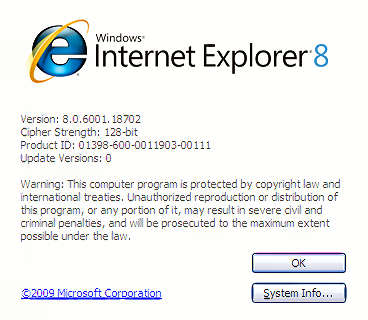 computer. You should be using Version 8. To check, open MSIE, click on the
HELP tab at the top of the page then click “About Internet Explorer”.
computer. You should be using Version 8. To check, open MSIE, click on the
HELP tab at the top of the page then click “About Internet Explorer”.
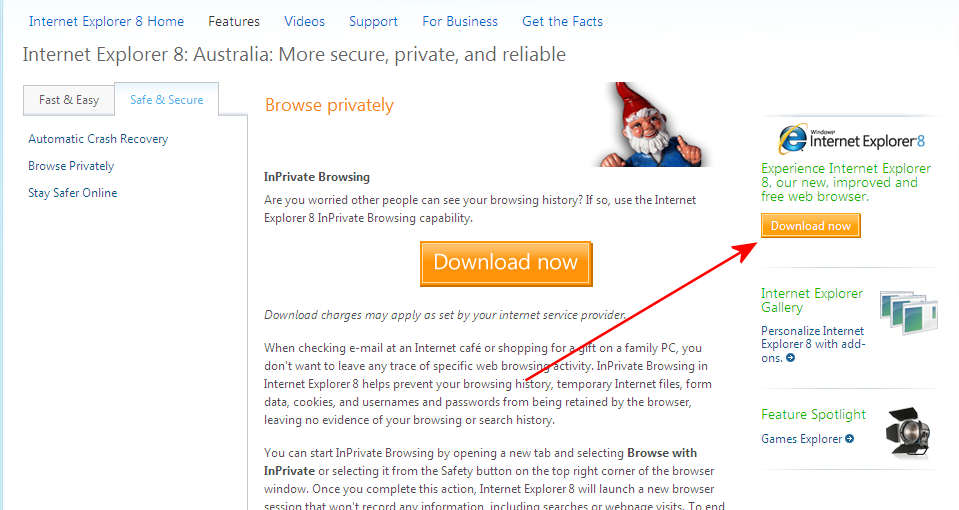
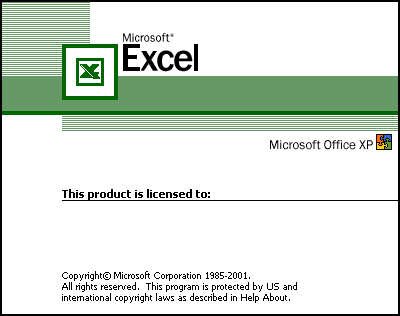
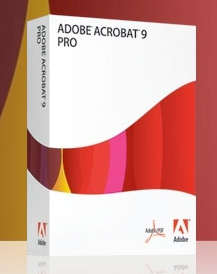
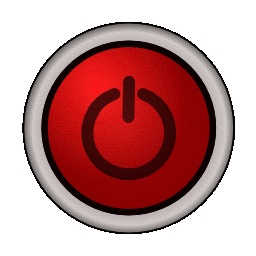

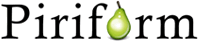

 Intelligence. Roboform will remember all your login names and passwords
and will automatically fill in these details for you. This is how it
works.
Intelligence. Roboform will remember all your login names and passwords
and will automatically fill in these details for you. This is how it
works.


